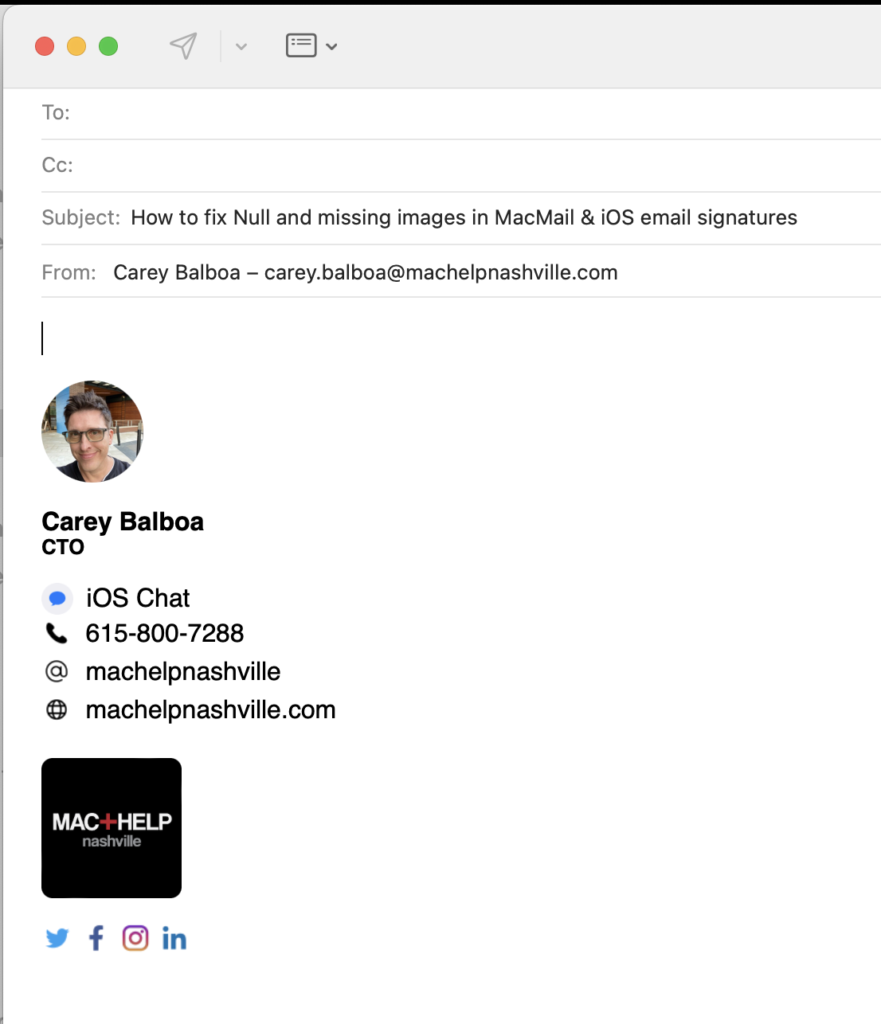Null and missing images in Mac Mail & iOS email signatures.
Ever wondered why you see Null and missing images in Mac Mail & iOS email signatures where your nice logo used to be?
A professional e-signature is a must-have. A self-hosted E-signature leaves an impression of professionalism on your recipient and works as a marketing tool.
UPDATE: All the information in this post is still accurate. However, if you have recently upgraded to iOS 15 or MacOS Monterey.
You will also want to read this article. After turning on Mail Privacy Protection, you must re-paste your HTML code.
By hosting your own e-signature, your logos and pictures are pointed to by HTML code.
The link to my full email signature is: https://www.machelpnashville.com/SignatureCareyPrivate.html
Separate images and files can be found in the public-facing link. All the images are sitting in the public_html folder at machelpnashville.com.
There is also a page with the Mac Help Logo part of this signature: https://www.machelpnashville.com/logo.png
Other pages contain the individual social icons: https://www.machelpnashville.com/twitter.png
The signature shows because of the code in the file. SignatureCareyPrivate.html, tying all the elements together.
No extra attachments get sent in our emails. If we want to send one PDF, that’s all the recipient receives.
And as an Extra Bonus, This also helps with your domain’s reputation. It helps keep you out of the spam folder.
You’ve been sending many attachments with every email.
This survives better than copying and pasting images into the signature area of Mac and iOS mail. This sloppy copy-and-pasting results in missing image errors that say “null.” And when they do work, they send extra attachments (that can disappear) and cause your social media links to appear as separate attachments.
Here is the Mac Help Nashville self-hosted signature:
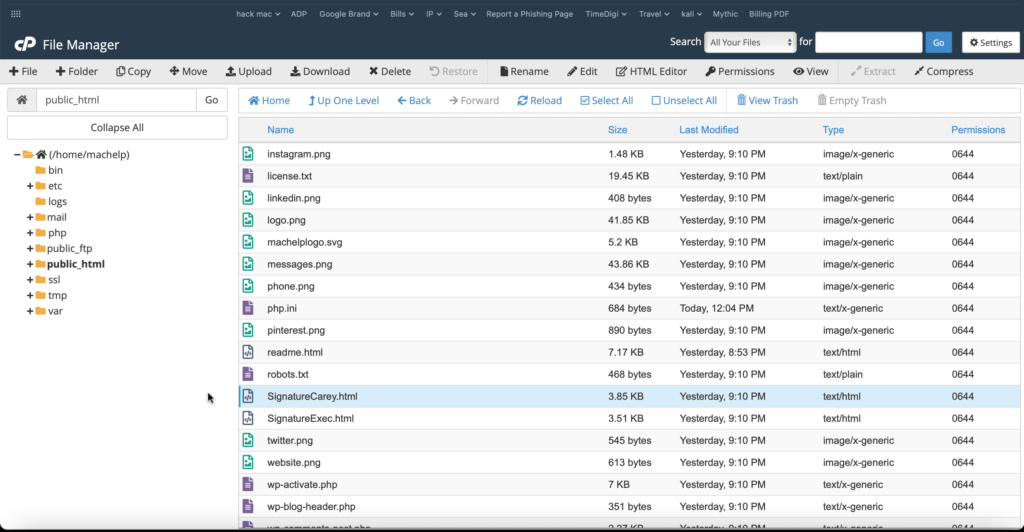
I’ve tried it, and they don’t allow it because I use Squarespace.
If you use a platform that makes this difficult, there is an easy solution. SubDomains allows you to get a completely separate server that you fully control.
If your Squarespace website is www.yourcompany.com, you could use a subdomain: https://signature.yourcompany.com. The subdomain is all yours to control in any way you’d like.
Why not just pay a hosted email signature company?
Sure, it is NOT the way to achieve the ultimate design and control.
You won’t have an unlimited palette to achieve your brand image. And you’ll find they often fit your e-signature design onto one of their templates. However, this limits flexibility in the design. They often restrict you to using their stock fonts, icons, images, and graphics in designing your E-signature. Some allow minor modifications to their templates for an up-charge. However, they are rarely worth the price.
But then, your e-signature is located on their domain.
Therefore, if someone traced your e-signature, the source of the images would appear in the domain of the third party instead of yours. This could raise flags for security and spambots. But, by using your domain, you can use your public_html folder to do more than merely host your signature. Let’s say you have a document that’s sent to every new client over and over. So, if this document is hosted, you would not even have to send an attachment. The recipient would get a link to the doc.
Hosting an E-signature on your domain allows for unlimited flexibility and control and traces back to your domain.
Hosting on your domain means:
You will not encounter broken images instead of your logo.
No sending extra attachments or added files as your E-signature.
Ability to host other files and docs, not just an E-signature on your domain.
Linux hosting and an SSL certificate are our go-to combo to accomplish this.
We can help you get a self-hosted email signature. Even if you’re not in Nashville. We can help you do this remotely. Click here to message us directly from your iPhone, or call us at 615-800-7288.
Subscribe to Blog via Email
Enter your email address to subscribe to this blog and receive notifications of new posts by email.